Readme File - Multiple Choice Test - R040810
Abstract -1. Take Multiple Choice Tests (in order or random),
2. Make Tests
3. Combine Tests
The program randomizes the location of the answers and the other cells, so every test taken is different even if the same test is taken over and over. In addition, the test can be in sequence per the loaded file, or it too can be randomized. Completed tests can be scrolled back through, and are written to a unique time stamped file name for future reference. The program is useful for a very wide age range. Sample tests are provided with the download. Due to the exactness of the test files required, it is recommended that only the Make Test section of this program be used to generate new tests. The program is written in VB6.
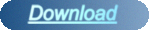
Taking Multiple Choice Tests
- Enter Name of student (by typing "auto answer" without quotes causes automatic completion)
- Select File, Take Test, then select Test Name from the Load Test File Screen (shown below). The program will terminate if the test being loaded is less than 6 questions (6 is the minimum for normal operation).
- Select "In Order" or "Random"
- Select "START"
- Take test choosing select buttons appropriately, you can change your answer until "DONE" is selected
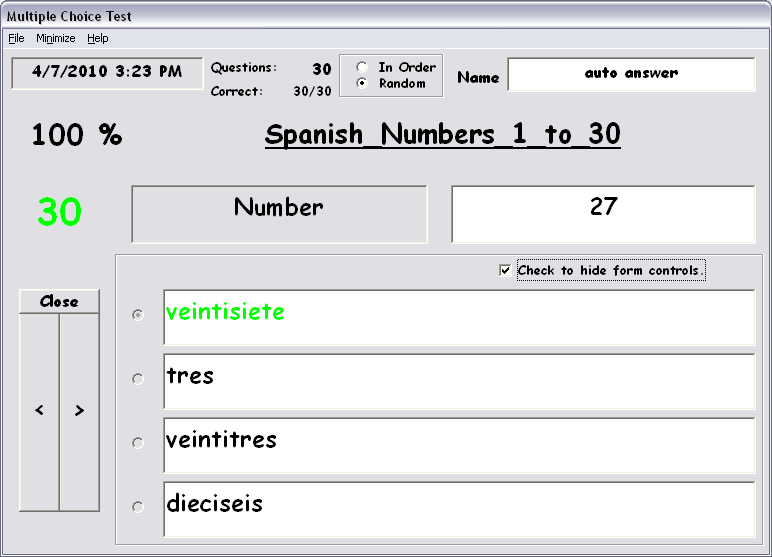
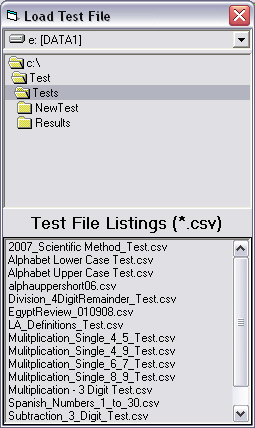
- When the test is complete:
- a file is appended to in the "*\Results" directory showing the information regarding the test (see results image below)
- scrolling back through test is enabled (view only)
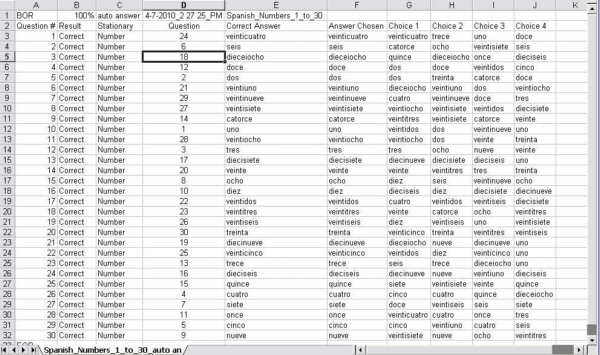
Note 1- To make the best use, start out a
multiple choice test "In
Order" . Take the test until a high score is
achieved
repeatedly. Then, take the test in
"Random"
mode. Continue until satisfied with the
results.
Note 2 - By typing "auto answer" without quotes in the name field causes the test to automatically finish with the correct answers, thus allowing the testing of large tests without manual input.
Note 2 - By typing "auto answer" without quotes in the name field causes the test to automatically finish with the correct answers, thus allowing the testing of large tests without manual input.
Making Tests
Anytime during a test you can click on the "Make Test" button to make a new test.
Note
- Test must be 6 questions or higher. Double
quotes (") will
be replaced with single (').
- Enter Test Name (this will become the file name with *.csv extension and will be saved in "c:\Test\Tests\NewTest" folder. A file name cannot contain any of the following characters: \/:*?"<>|
- Enter the stationary part of the question (ie, The Capital of : )
- Enter the fluid part of the question (ie, Alabama)
- Enter the answer (ie, Montgomery)
- Click "NEXT" to move to the next question
- Once complete, click "DONE" to finish
- A new file is written in the "c:\Test\Tests\NewTest" folder
- Move this new test to the "c:\Test\Tests" folder and rename if needed, keeping the *.csv extension.
- Take the new test just created to try it out.
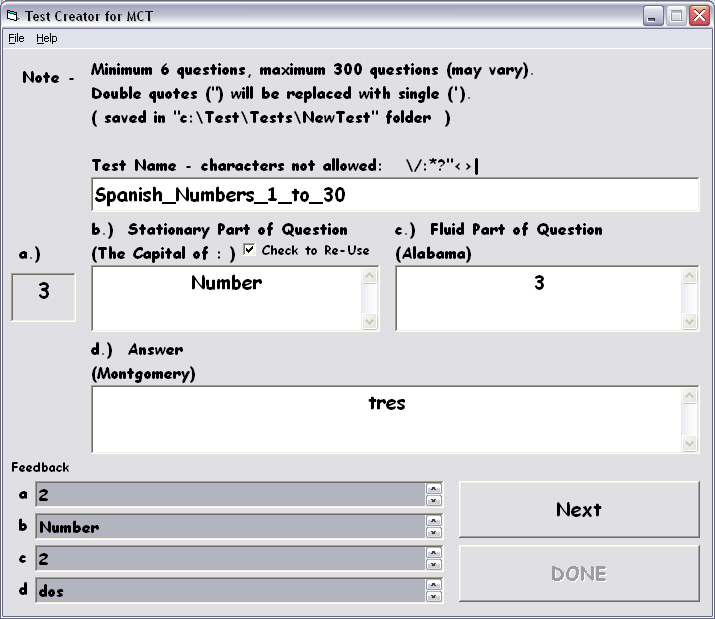
Combining Tests
Anytime during a test you can click on the "Combine Tests" button to combine already created tests. Currently, total test size should stay at or below 300 questions (the upper limit may be more related to the amount of memory on each system and the availability of that memory during run time).
- Enter Test Name (this will become the file name with *.csv extension and will be saved in "c:\Test\Tests\NewTest" folder. A file name cannot contain any of the following characters: \/:*?"<>|
- Choose drive, directory and filenames. Single (or double) click on filenames to copy into text field toward the top of the form. If one was placed incorrectly or by accident, you can highlight and click "Remove Selected"
- When all have been added click on the "Start Combine" button. The number of questions created will be displayed.
- Create as many new ones as desired, using a different name for each.
- Click "DONE" when finished.
Important
- Tests
made have an exact file format (refer
to sample test
below).
If you try to combine a results file (or any other
file not
formatted correctly per below) into the combine test program, the
program will not allow it.
Sample Test
"BOT","Multiplication Single (4-9) - 102707 Test","Question","Answer"
"1","Multiply : ","4 x 4","16"
"2","Multiply : ","4 x 5","20"
"3","Multiply : ","4 x 6","24"
.
.
.
"39","Multiply : ","9 x 7","63"
"40","Multiply : ","9 x 8","72"
"41","Multiply : ","9 x 9","81"
"EOT",,,
Sample Test
"BOT","Multiplication Single (4-9) - 102707 Test","Question","Answer"
"1","Multiply : ","4 x 4","16"
"2","Multiply : ","4 x 5","20"
"3","Multiply : ","4 x 6","24"
.
.
.
"39","Multiply : ","9 x 7","63"
"40","Multiply : ","9 x 8","72"
"41","Multiply : ","9 x 9","81"
"EOT",,,
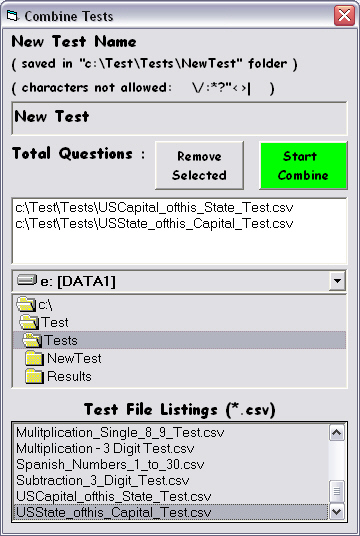
GENERAL:
No revisions are planned. This is a demonstration of programs completed.
I put these programs together after reviewing a few demos during a short research on test creation programs (October 2007), and am placing out on the Internet as is. The goal is to offer a solution for individuals who may benefit from a format like this.
I have improved on the original program multiple times. The latest offering simplifies a few things. Notably, some screen layout is user selectable. Taking the test is more automated. More visual and audible feedback is provided. The program is written in VB6. At some point it would be nice to port over to some popular cross platform programming language, allowing for internet form access instead.
A few vbrun.dll's have been provided (though they may not be needed). Your system may require a different *.dll for this VB6 download to run. Usually, the *.dll can be downloaded free. Do a search for whichever *.dll the program is complaining about, download and install it, then re-try the executable. Multiple *.dll's may be needed.
One final note - the readme file linked inside the program refers back to this web page (this may be added directly to future revisions of the program if pursued, along with other ideas for improvement).
Thank you for your interest in this program!